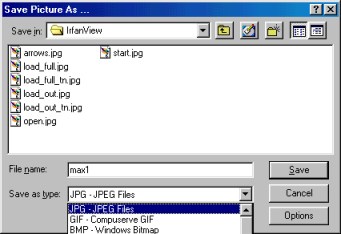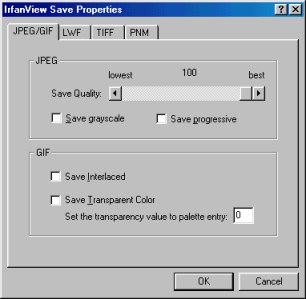Viewing and Changing File Types
IrfanView is an excellent image viewer. In this section we treat how to Open and Save files. To see the image, video, and sound formats that IrfanView can read look at Options > Properties and select the Extensions tab. You will not only find the common image types, but also avi, mpg, and mov video types.
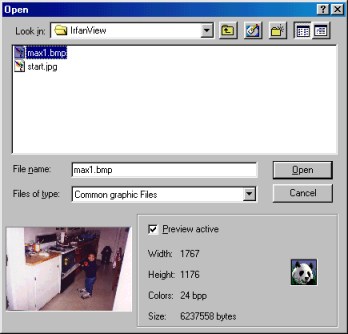 Now lets open an image. Go to File > Open.
A dialog box appears. Be sure that the Preview active box
is checked so that when a file is clicked you can see a thumbnail.
When I select the image max1.bmp
I see it has size 1767x1176 and is 6.2 Mb. We will clearly have to do some
editing before it will fit on a web page. Click Open to load
the image into the view area.
Now lets open an image. Go to File > Open.
A dialog box appears. Be sure that the Preview active box
is checked so that when a file is clicked you can see a thumbnail.
When I select the image max1.bmp
I see it has size 1767x1176 and is 6.2 Mb. We will clearly have to do some
editing before it will fit on a web page. Click Open to load
the image into the view area.Below is a thumbnail of the image that appears. Click to see the "actual size".
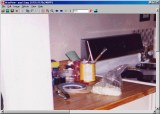
We need to see the full image. Note the row of icons under the menu items.
 In particular, the third group that consist of
the + and - magnifiers and left and right arrows.
In particular, the third group that consist of
the + and - magnifiers and left and right arrows.
Changing the file type
It is best to edit an image as a bmp or tiff type. That way
each iteration of the changes can be saved without degrading the
image quality. The final image, however, when you are ready to
place on a web page, should be a jpg or gif.
Here are the steps for saving an image.
- Go to File > Save as. This brings up a dialog box.
- Navigate to the folder where the image is to be saved.
- Provide a file name, and
- (Here is where the type gets changed) In the Save as type dropdown list choose the new file type.
- Before clicking the Save button, the compression quality can be changed. To do this select the Options button and change the slider.