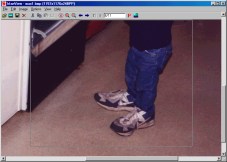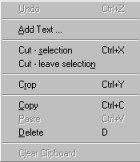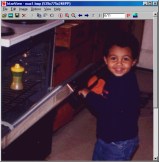Edit Features
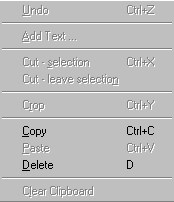
The Edit menu provides operations for Copy, Paste, Cut (either removing the selection or leaving the selection), Crop, and Adding Text. Selecting Edit you see the list at the right giving the secondary choices. To activate options other than Copy or Delete a selection must be made. Below we will select the boy and crop to that selection.
To make a selection the image must be full size - neither zoomed-in nor
zoomed-out. Press the left mouse button and hold it down while
dragging out a rectangular selection. The thumbnail below (left side) shows part
of the selection of the boy. After making the selection open the Edit menu.
Note the options available (middle image). Select the Crop option. The image
below at the right will be obtained.
Notice the size of the cropped image is 539x775, about 20% of the original. It is smaller and more clearly focused on the subject without distracting background. However, it is still too big for a web page. We will resize appropriately in the next section, Image Features.
Before leaving the Edit menu let's add text to the image. Frequently
people add to an image a web site address, copyright notice, company
name, quotation, etc. We will add a message. First, drag a narrow
rectangle above the boy's head. Then open the Edit menu and select
the Add Text ... option. An "Add text to image"
dialog box appears. (See below.) Select the Choose Font button to
open a dialog box to select the font. I chose a red Arial bold font
of size 16 points. (See Font box below.)
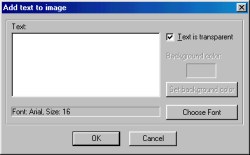
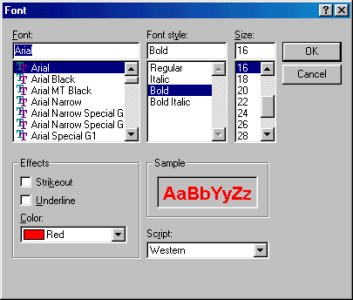
Click "OK" after choosing a font. You will return to the Text
dialog box. Type the desired text. I entered "What's
cookin'?". Clicking "OK" returns to the image
where the text has been added. Here is a thumbnail of the result.
 If you are not pleased with the result, use the Undo icon to
remove. Generally, text is added last after other effects have been
added so I'm removing my text. The other Edit feature you may use
is Cut. It works similar to Crop. If you have trouble,
consult the Help menu.
If you are not pleased with the result, use the Undo icon to
remove. Generally, text is added last after other effects have been
added so I'm removing my text. The other Edit feature you may use
is Cut. It works similar to Crop. If you have trouble,
consult the Help menu.